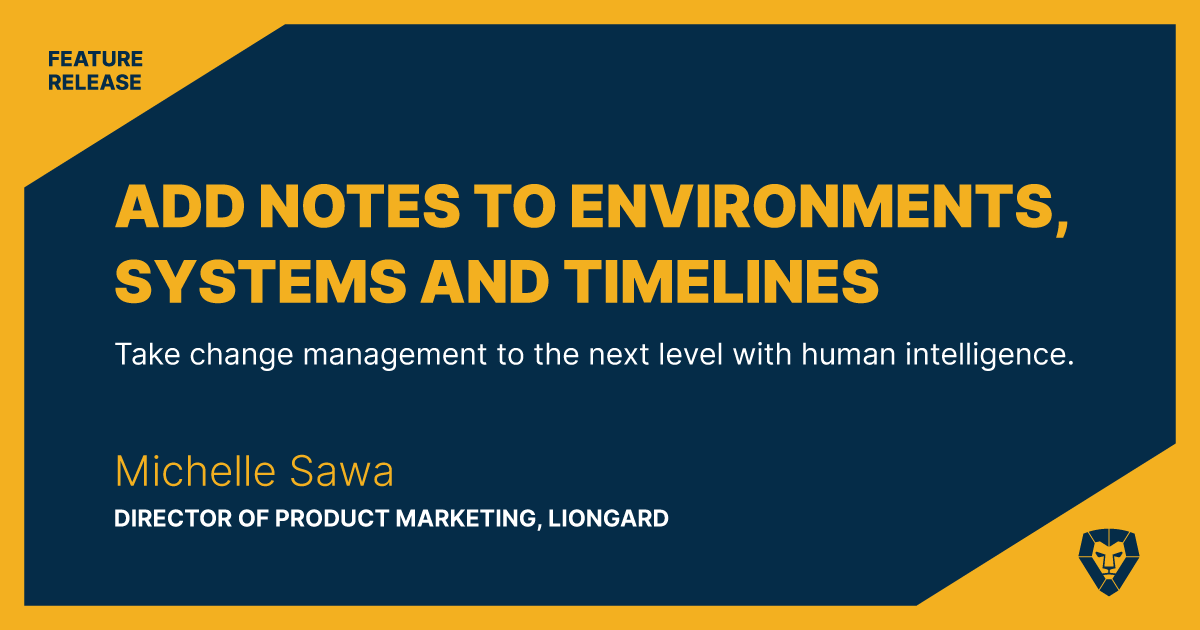
Wouldn’t it be nice to pair your team’s human intelligence alongside Liongard’s automated documentation? Now you can with our new Notes feature, which allows you to add snippets of knowledge and context to customers, systems and changes.
Think of notes like human conversations about the data. They empower your team to add context for others. Maybe you spent time investigating a new user being added or want to give your team a heads up about a security issue that happened recently. Notes create shared knowledge for your team in Liongard.
How Do Notes Work?
Notes can be created at both the System and Environment level. Check out our Notes doc for details on how to start creating and viewing notes in Liongard.
Your team can now add and link notes to timeline entries or pin them to an Environment’s or a System’s home screen, where they’re displayed prominently for quick access. Stored alongside your up-to-date documentation and historical timeline data, notes add another layer of context and visibility for your team.
What Can I Use Notes For?
Use notes to add important annotations in one centralized location, eliminating data and knowledge silos to gain better visibility across systems. Liongard has three places for notes:
Environment-Level Notes: Raise Visibility for a Change or Security Issue in a Customer Environment
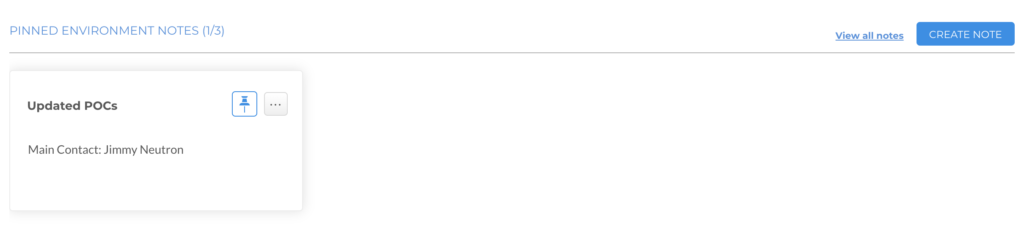
Pinned Environment Note: You can pin your three most important Notes to the top of a System or Environment Overview screen so all users can see it front and center.
- Pin a note about customer directions you’ve received for specific alerts, such as “Ignore alert X,” or “If you see Y alert, contact Jane in Accounting.”
- Create an audit trail using notes so you can explain changes and issues to clients.
- Use notes to keep track of issues that might provide upsell opportunities to your MSP, a great way for cross-department communication.
- Experiment with adding user-generated notes in Liongard to reduce your overall tool spend.
System-Level Notes: Highlight Critical Changes and Pinned to the Top of a System in Liongard
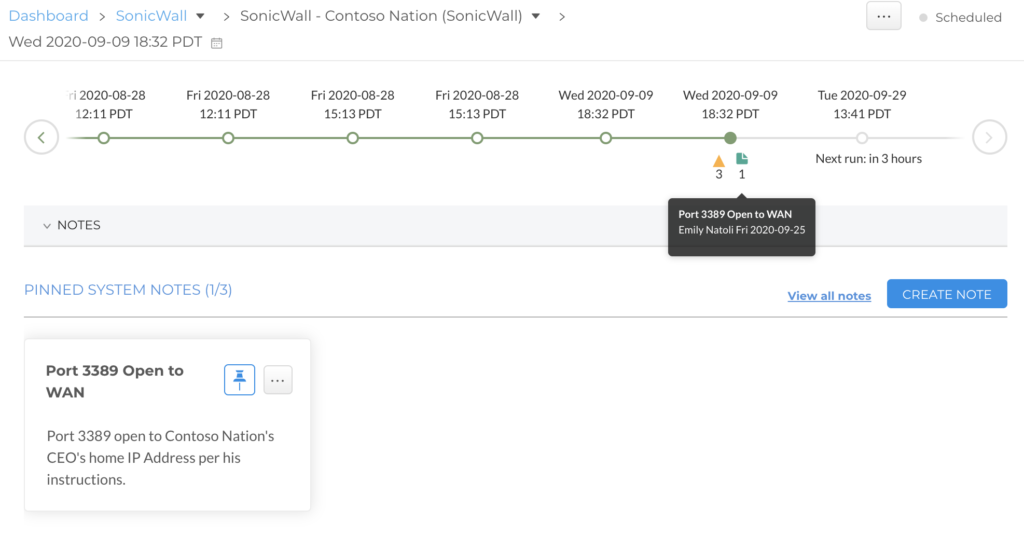
You can hover over the green paper icon on your timeline to see a snapshot of what Note(s) are tagged there.
- Track and monitor constant changes to things like DNS records by making a note and having team members update it for a running log.
- Create general notes that display on the Systems page, such as who to talk to for certain issues or when updates were made.
- Leave notes for less-active Liongard users on your team to give them more context about an issue or change.
System, Timeline-Specific Notes: Capture Changes and Add More Information to Issues That Arise
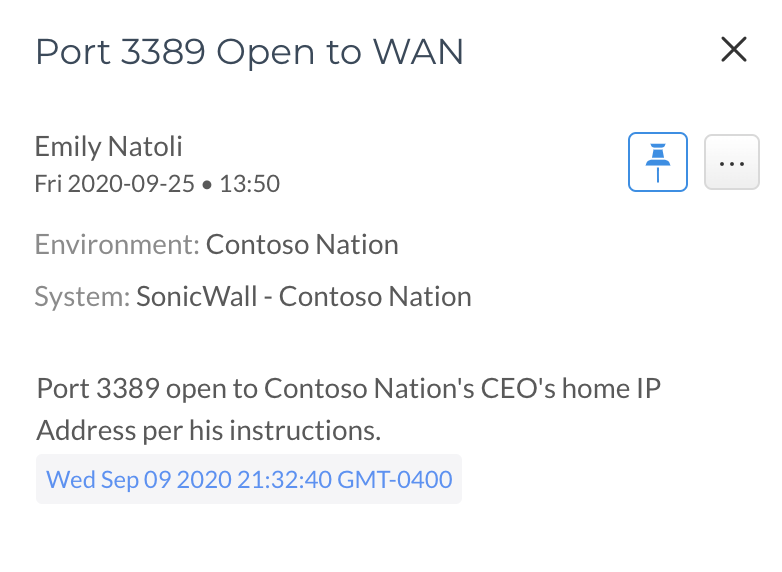
A System Note in Liongard, tagged to a timeline entry on Wednesday September 9th.
- Incorporate notes into your workflow process to give more details about changes made by your team.
- Use notes to provide more context around changes to systems like firewalls or VOIP, or when issues like power outages arise.
- Tie all your systems together with notes that contain ticket numbers and any additional comments to change detections.
- Track, review and acknowledge changes on the timeline with notes explaining relevant modifications.
For more on how Liongard’s Notes and other features can provide your MSP with greater visibility, join us for a live demo.